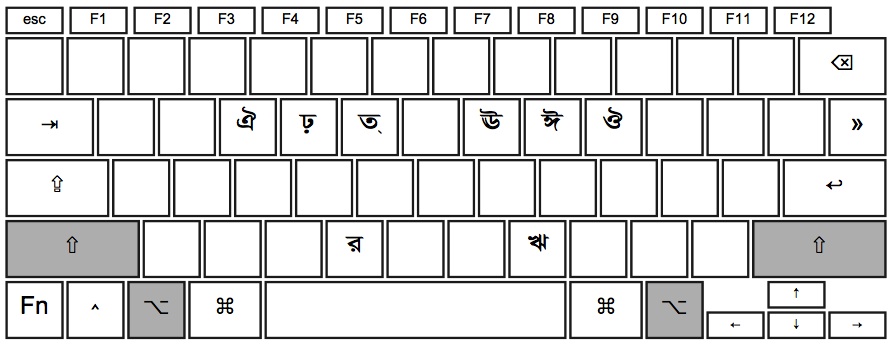** Once you have a working font for Assamese set up in your Mac, proceed installing this Keyboard.
STEP1: Download the Assamese-Xobdo.keylayout file. It contains a keyboard Layout file and a Icon file. Unzip the file and extract both these files.
STEP2: You need to place the both the keylayout and Icon files in the "Library/Keyboard Layouts" folder. If you want to use it only for your user account, place it under your user home (~/Library/Keyboard Layouts). If you want to make it available to anybody working in your Mac then place it under system home (/Library/Keyboard Layouts ).
STEP3: Log off the computer or restart it. And log in back to your Mac
STEP4: Setup Input:
a. Open your Mac's "System Preferences" then go to "Language & Text" (for older mac it might be named as "International").
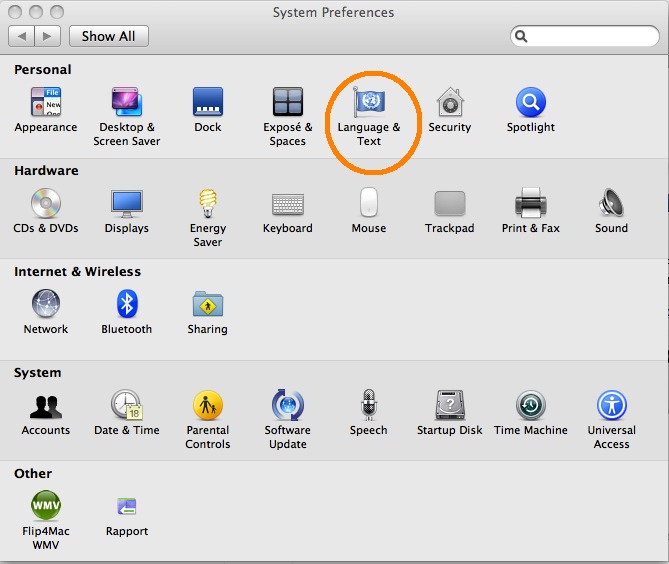
b. Click the Input Menu tab.
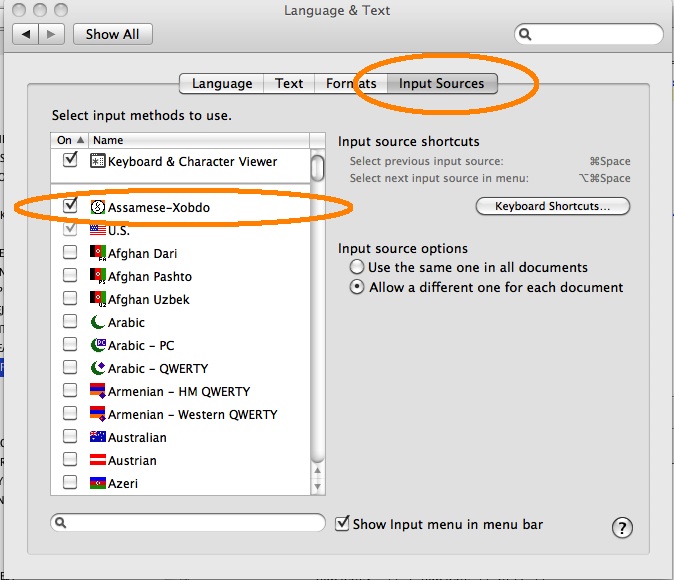
c. Scroll down until you find the name "Assamese-Xobdo" (or you may type Assamese in the search box).
d. Select the checkbox against "Assamese-Xobdo". The layout is now ready to use.
STEP5: To access the key layout, click on the flag at the top right corner of your screen. Select the keyboard layout from the list.
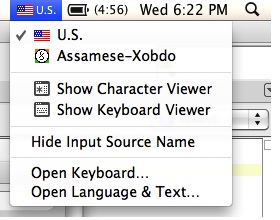
If you want to view the Keyboard layout, please check the images below. The layout is same as Xobdo's keyboard layout for Windows, except the modifier keys.
Layout 1: With no modifier
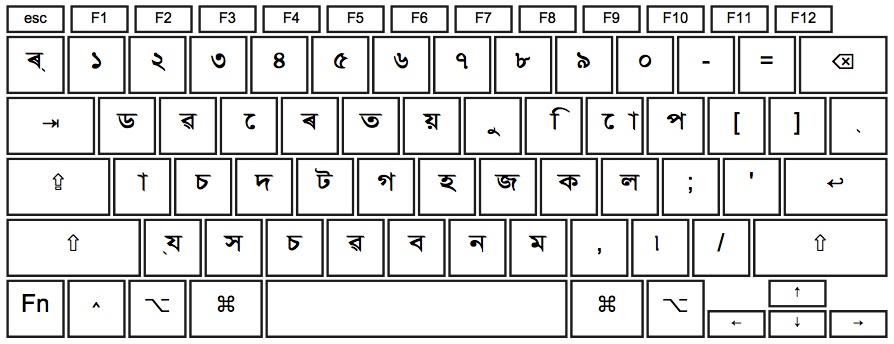
Layout 2: With Shift key Pressed

Layout 3: With Alt (Option) key Pressed
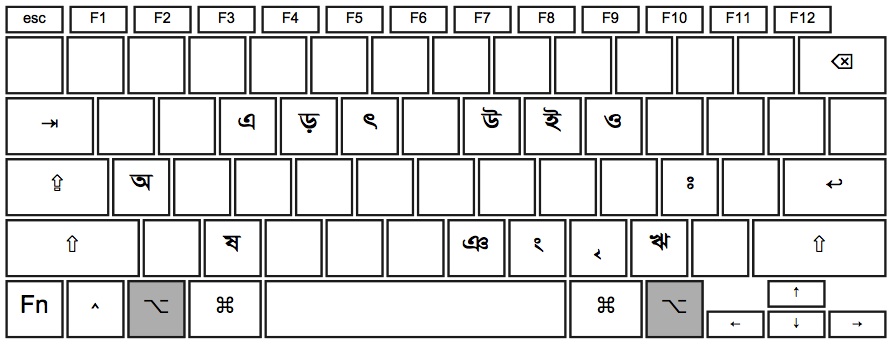
Layout 4: With Shift + Alt (Option) key Pressed